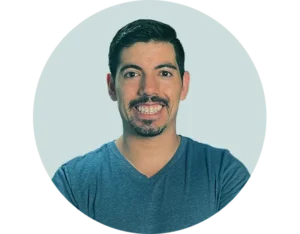Imagine each keystroke as a musical note, waiting to be woven into a tapestry of sound. You can turn your keyboard into a MIDI controller with a few simple steps.
First, connect it to your computer’s USB port. Then, open your favorite music software and set your keyboard as the MIDI input.
You’ll soon be mapping keys to notes and controls, transforming your typing tool into an instrument. Play with the key assignments to find the layout that suits your creative flow.
While your keyboard won’t mimic the expressive capabilities of a specialized MIDI keyboard, it’s a great way to get started making music with what you’ve got.
So, let your fingers dance across the keys and start composing your unique melodies.
Key Takeaways
- Using your computer keyboard as a MIDI controller is a cost-effective option compared to purchasing an external MIDI controller.
- It allows for quick experimentation and mapping of keys to MIDI commands.
- It is portable and convenient for on-the-go music production.
- It provides limited tactile feedback compared to a dedicated MIDI keyboard.
How to Use Your Keyboard as a MIDI Controller

You might be wondering how to turn your regular computer keyboard into a powerful MIDI controller. It’s simpler than you’d think: just connect, configure, and start creating music right away.
Let’s explore the benefits this setup can offer and how you can get the most out of it for your music production.
Benefits of Using Your Computer Keyboard as a MIDI Controller
Cost-effectiveness stands out as a primary benefit when you opt to use your computer keyboard as a MIDI controller. You’re saving cash that would otherwise go towards an external device, and you’ve already got the necessary USB port on your computer. Plus, with your keyboard doubling as a MIDI controller, you’re cutting down on gear clutter.
While using your computer keyboard as a MIDI controller is cost-effective, you might eventually consider upgrading for more features. In this case, you can explore some of the best MIDI keyboards available, which offer enhanced control and expression for your music production.
Integrating with your DAW is a breeze; software like Ableton Live recognizes your computer keyboard right away. This setup is perfect for on-the-go music production, allowing you to work on your tracks wherever you are. Here’s a quick comparison:
| Computer Keyboard as MIDI Controller | External MIDI Controller |
|---|---|
| Cost-effective | More expensive |
| Built-in and always available | Requires separate purchase |
| Portable and convenient | Less portable |
| Quick experimentation | More control options |
| Limited tactile feedback | Full tactile feedback |
Transforming Your QWERTY Keyboard into a MIDI Controller

You’ve got a QWERTY keyboard and you’re ready to turn it into a music-making machine. We’ll guide you through the steps to convert your keyboard into a MIDI device, so you can start composing right away.
It’s simpler than you might think, and you won’t need any specialized hardware to get started.
Detailed Guide on Converting Your Keyboard into a MIDI Device
By connecting your keyboard to your computer via a USB to MIDI adapter cable, you’ll transform it into a versatile MIDI controller for your music production.
First, confirm your keyboard has a MIDI out port. Then, plug the MIDI adapter’s MIDI in to your keyboard’s MIDI out. Connect the other end of the adapter into the USB port on your computer.
Next, install and open your chosen MIDI software or digital audio workstation (DAW). Go to the preferences in your software and select your keyboard as the midi input device.
Now, you’re ready to map your keyboard keys to MIDI commands and start creating music. Remember to test your setup to ensure everything is functioning correctly.
With these steps, you’ve successfully converted your keyboard to MIDI.
Mapping Keyboard Keys to MIDI Controls
Now that you’ve got your keyboard connected, you’re ready to start using it as a MIDI keyboard.
By default, your keyboard will be mapped to the various keys on your keyboard. Here is an image of the keys and their mappings to a MIDI keyboard.
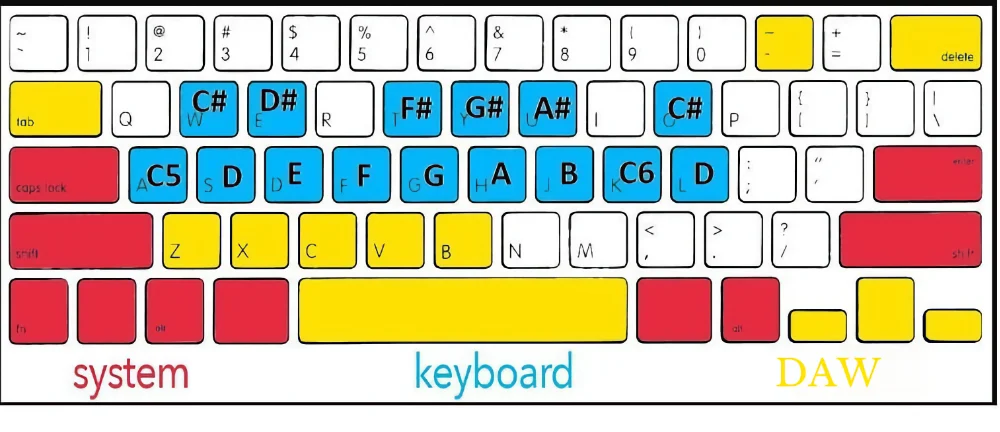
If you’re using Ableton Live for your music production the following video offers an excellent tutorial on how to effectively perform MIDI and key mapping in the software.

Advanced Techniques for Custom Sound and Effect Mapping
As you start to use the basic default MIDI controller mapping on your keyboard you may find that you want to remap it. By assigning keyboard keys to specific MIDI controls, you can create a personalized performance setup that can trigger a variety of sounds and effects along with changing around what keys play the certain notes.
This customization turns your keyboard into a powerful tool for music production, especially when using VST plugins that open up a world of sonic textures.
For those looking to take their MIDI customization to the next level, MidiKey2Key is an innovative tool worth exploring. This free software allows you to convert any MIDI-In event into a keyboard action or even start programs and commands on your computer.
- Map keyboard keys to VST effects for on-the-fly adjustments.
- Assign keys to trigger complex sound samples or loops.
- Use keys to control pitch bends, modulation, and filters.
- Create dynamic performances with real-time MIDI velocity mapping.
- Resolve key mapping conflicts to ensure seamless integration with your DAW.
Recording Music Using a Keyboard as MIDI Controller
Now that you’ve set up your keyboard as a MIDI controller, it’s time to record your music.
Your DAW should be able to recognize your keyboard as a MIDI controller without any configuration. If you find that you aren’t able to play any notes when you open up a synth, then you’ll need to set up your DAW for MIDI input.
Configuring Your Digital Audio Workstation (DAW) for MIDI Input
Why not take the first step in transforming your typing keyboard into a versatile MIDI controller by configuring your DAW to recognize MIDI input? It’s a straightforward process that brings a world of musical possibilities to your fingertips.
Here’s how you can get started:
- Connect your keyboard to your computer using a USB cable.
- Open your digital audio workstation (DAW) and head to the preferences or settings menu.
- Look for MIDI settings or a similar section to configure your keyboard as a MIDI controller.
- Select your keyboard from the list of available MIDI input devices.
- Make sure to enable the keyboard for both input and output to ensure smooth communication with the DAW.
Now you’re all set to record and create music with your keyboard as a dynamic MIDI controller!
Techniques and Tips for Effective MIDI Recording With your Keyboards

To optimize your MIDI recordings, you’ll often want to leverage the octave shift feature on your keyboard, allowing access to a broader range of notes. This extends the playable range and ensures you can hit those high or low midi notes required for your tracks. As you transform your keyboard into a midi controller, remember that precision is key. You’ll need to become familiar with the key assignments to play smoothly and avoid mistakes.
Connecting your keyboard to your computer with a USB cable is straightforward, but be mindful of latency. This slight delay between your key press and the sound produced can throw off your timing. To minimize latency, adjust the buffer size in your DAW’s settings. Smaller buffer sizes can reduce latency but require more from your computer’s CPU.
As you embark on your midi recording journey, experiment with different playing techniques to add expressiveness to your performance. After recording, take advantage of your DAW’s MIDI editing tools to refine your parts. And don’t forget to save your custom key mappings for easy recall in future sessions.
These tips will help you make the most of your keyboard as a midi controller, expanding your musical capabilities.
Pros and Cons of Using a Keyboard as a MIDI Controller
You’ve discovered that your computer keyboard can double as a MIDI controller, which is great for your wallet and perfect when you’re tight on space.
However, you might notice it can’t quite capture the nuance of a dedicated device, limiting your expressiveness.
Let’s weigh these factors to see if the trade-offs are worth it for your music production process.
Advantages: Cost Efficiency and Accessibility
Harnessing your computer keyboard’s dual-role as a MIDI controller not only saves money but also simplifies the music-making process. You’re turning a tool you already own into a versatile instrument that’s ready whenever inspiration strikes. It’s a practical solution that’s especially appealing if you’re starting out and need to keep costs low.
Consider these compelling reasons to use your keyboard as a MIDI controller:
- Cost-efficient: No additional investment required beyond your existing computer and keyboard.
- Portability: Easy to take with you, turning any space into a makeshift studio.
- Accessible: Just plug in via USB and you’re set to make music.
- Seamless integration: Effortlessly works with software like Ableton Live.
- Immediate setup: No complex configurations—just plugin and start creating.
Limitations: Sensitivity and Control Range
While you can easily turn your keyboard into a MIDI controller, it’s important to recognize its limited sensitivity and range of control. A typical computer keyboard lacks the nuanced velocity sensitivity found in specialized MIDI controllers. This means you won’t get the same dynamic expression when playing soft or loud notes. Additionally, the control range is constrained; you’re limited to the keys available on the keyboard, which can affect your ability to play complex chords or extend across a wide range of octaves.
Here’s a quick comparison:
| Limitation | Impact on Performance |
|---|---|
| Sensitivity | Limited dynamic expression |
| Velocity | No nuanced velocity response |
| Control Range | Restrictive note range |
| Keys | Limited simultaneous notes |
| Control Features | No knobs or sliders |
Creative Applications of Keyboard MIDI Controllers

Now that you’ve mastered the basics of using your keyboard as a MIDI controller, it’s time to explore the creative benefits it offers.
You can experiment with new melodies and rhythms on the fly, giving you immediate feedback and inspiration.
Plus, the simplicity and limitations can actually fuel your creativity, pushing you to think outside the box with your compositions.
Creative Benefits of Using a Keyboard as a MIDI Controller
Often, you’ll find that using your keyboard as a MIDI controller can unlock new levels of creativity and flexibility in your music production. Whether you’re a seasoned producer or just starting out with GarageBand, the benefits are immense.
Here’s why:
- Instant access to a wide range of instruments without needing a digital piano or additional hardware
- Ability to map your keyboard to various functions, making complex productions easier to manage
- Play and record drum parts with precision, directly from your computer keyboard
- Experiment with loops and styles effortlessly, enhancing the richness of your tracks
- Learn from others’ studio experiences by mimicking their setups and shortcutting your way to music production success
Embrace the simplicity and power that your keyboard brings to the MIDI controller table.
Frequently Asked Questions
What is a MIDI controller, and how does it relate to my keyboard?
A MIDI (Musical Instrument Digital Interface) controller is a device that sends MIDI signals to a synthesizer or other sound-generating hardware. When your keyboard is used as a MIDI controller, each key press sends a specific MIDI message to produce corresponding sounds.
How can I connect my keyboard to my computer for use as a midi controller?
If your keyboard has a USB port, you can simply connect it directly to your computer using a USB cable. If not, you will need an additional interface that converts the traditional 5-pin DIN MIDI Out from the keyboard into USB format.
Can all keyboards function as midi controllers?
No, not all keyboards are equipped with this functionality. It depends on whether the keyboard has either built-in MIDI or USB capabilities. Always check the specifications of your particular model.
How does rhythm play into using my keyboard as a midi controller?
Rhythm plays an essential role in using your keyboard as a midi controller because its one of the fundamental elements of music. The rhythm you create by pressing keys on your keyboard gets translated into digital signals sent to your computer or sound module.
Could you explain what texture means in regards to using my Keyboard as Midi Controller?
In music, texture refers to how multiple voices or instruments interact within any given piece of music. When using your Keyboard as Midi Controller, texture relates to how different tones and sounds can be layered together by triggering them simultaneously or sequentially via different keys on the keyboard – creating complex musical arrangements.
How Do I Enable My Keyboard as Midi?
You’ll need to connect your keyboard to your computer with a USB or MIDI cable, then choose it as the input device in your music software’s settings to enable it as a MIDI controller.
How Do I Use My Keyboard as a MIDI Controller Logic?
To use your keyboard with Logic, connect it via USB, open Logic, select the device in preferences, and assign keys for MIDI control. Ensure proper connection for smooth integration and troubleshooting if needed. If you’re experiencing issues with your MIDI setup, particularly if you’ve moved beyond using your computer keyboard and are facing challenges with specialized equipment, you might find these troubleshooting tips if your MIDI keyboard is not working helpful.
How Do I Use My Keyboard as a MIDI Controller in Garageband?
To use your keyboard in GarageBand, connect it to your Mac, select it in the program’s settings, and start playing. You’ll control virtual instruments right from your computer’s keyboard with ease.
How Do I Use My Qwerty Keyboard as Midi?
You need to enable your QWERTY keyboard’s MIDI function in your music software. Then, map the keys to notes or controls to start playing and creating tunes right from your computer keyboard.
Final Thoughts
You’ve now turned your everyday keyboard into a versatile MIDI controller, merging practicality with creativity.
As you master key mappings and explore different sounds, remember the simplicity of your setup is its charm, albeit with some limitations.
Embrace this unique approach to music production, and let your fingers dance across the keys to compose your next masterpiece.
Who knew your trusty keyboard could unlock such a world of musical possibilities?
Now, go make some beats!